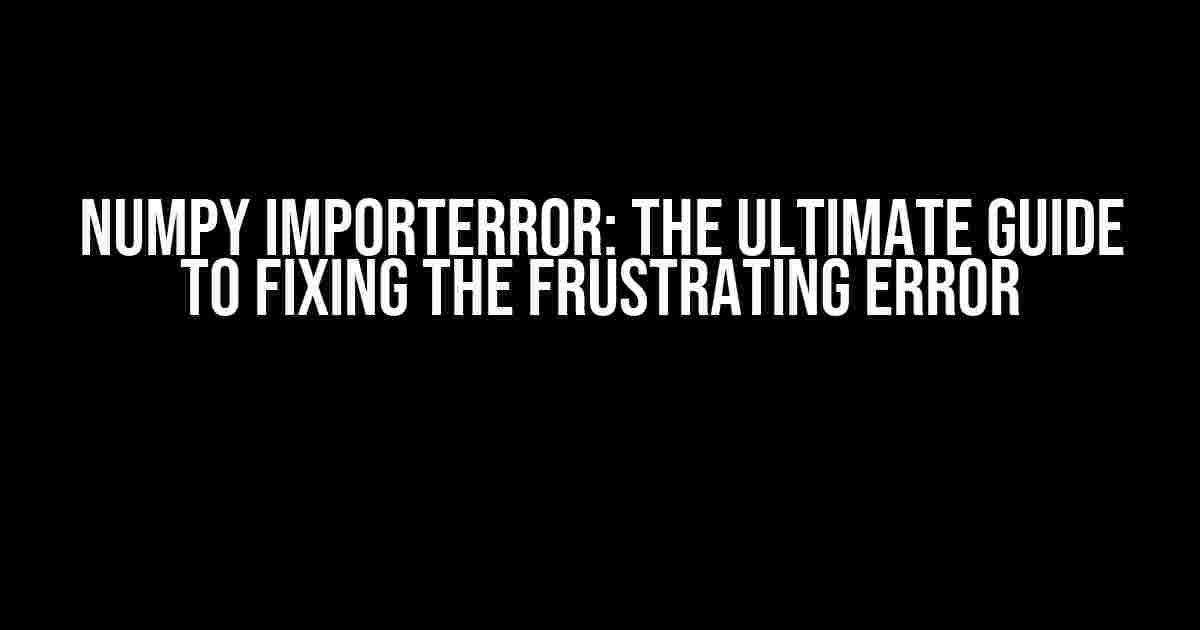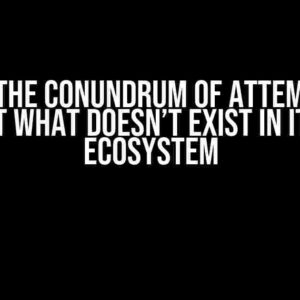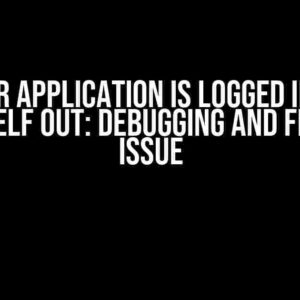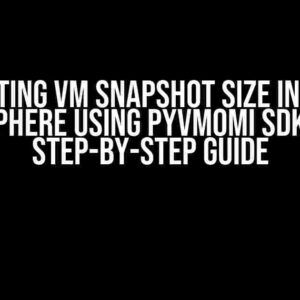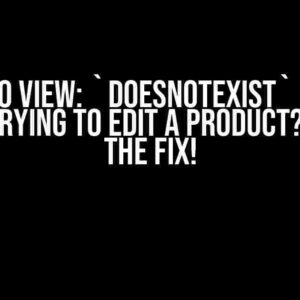Are you tired of encountering the dreaded Numpy ImportError every time you try to run your Python script? Do you find yourself scouring the internet for a solution, only to end up with a bunch of confusing and outdated solutions?
Well, fear not! In this comprehensive guide, we’ll walk you through the most common causes of the Numpy ImportError and provide you with step-by-step instructions on how to fix it. By the end of this article, you’ll be well on your way to resolving this frustrating error and getting back to coding in no time!
What is the Numpy ImportError?
The Numpy ImportError typically occurs when Python can’t find the Numpy library, which is a fundamental library for numerical computing in Python. This error can manifest in different ways, but the most common error messages include:
ImportError: No module named numpy ImportError: Cannot import name numpy ModuleNotFoundError: No module named 'numpy'
Don’t worry if you’ve seen these error messages before; we’ll explore the most common causes of the Numpy ImportError and provide you with actionable solutions to resolve them.
Common Causes of the Numpy ImportError
Before we dive into the solutions, let’s take a closer look at some of the most common causes of the Numpy ImportError:
- Missing Numpy Installation: The most obvious cause of the Numpy ImportError is that Numpy hasn’t been installed or is not properly installed.
- Version Conflicts: Having multiple versions of Numpy installed can cause conflicts, leading to the ImportError.
- Corrupted Numpy Installation: A corrupted Numpy installation can also cause the ImportError.
- Virtual Environment Issues: If you’re using a virtual environment, issues with the virtual environment can cause the Numpy ImportError.
- System Configuration Issues: System configuration issues, such as incorrect PATH variables, can also contribute to the ImportError.
Solutions to the Numpy ImportError
Now that we’ve explored the common causes of the Numpy ImportError, let’s dive into the solutions:
Solution 1: Install Numpy
If you haven’t installed Numpy yet, or if you’re not sure if you have Numpy installed, follow these steps:
pip install numpy
If you’re using a virtual environment, make sure to activate it before installing Numpy:
source venv/bin/activate pip install numpy
Once you’ve installed Numpy, try running your Python script again to see if the error has resolved.
Solution 2: Check for Version Conflicts
If you have multiple versions of Numpy installed, try uninstalling the older versions and keeping only the latest version:
pip uninstall numpy pip install numpy
If you’re using a virtual environment, make sure to uninstall and reinstall Numpy within the virtual environment:
source venv/bin/activate pip uninstall numpy pip install numpy
Solution 3: Reinstall Numpy
If you suspect that your Numpy installation is corrupted, try reinstalling it:
pip uninstall numpy pip install numpy
If you’re using a virtual environment, make sure to reinstall Numpy within the virtual environment:
source venv/bin/activate pip uninstall numpy pip install numpy
Solution 4: Check Virtual Environment Configuration
If you’re using a virtual environment, make sure that it’s properly configured and activated:
source venv/bin/activate pip install numpy
If you’re using a virtual environment, try deactivating and reactivating it to see if it resolves the error:
deactivate source venv/bin/activate
Solution 5: Check System Configuration
If none of the above solutions work, you might need to check your system configuration:
Make sure that your system’s PATH variable is correctly set to include the Python executable and the Numpy installation directory:
| Operating System | PATH Variable Configuration |
|---|---|
| Windows | Right-click on the Start menu > System > Advanced system settings > Environment Variables > Path > Edit |
| Mac/Linux | Open the Terminal > export PATH=$PATH:/usr/local/bin/python |
Also, make sure that you have the necessary permissions to write to the Numpy installation directory.
Conclusion
In this comprehensive guide, we’ve explored the most common causes of the Numpy ImportError and provided you with step-by-step instructions on how to fix it. Whether you’re a beginner or an experienced Python developer, we hope that this guide has been helpful in resolving the Numpy ImportError and getting you back to coding in no time!
Remember to stay calm and patient when troubleshooting errors, and don’t hesitate to reach out if you need further assistance. Happy coding!
FAQs
We’ve included some frequently asked questions and answers to help you troubleshoot the Numpy ImportError:
-
Q: What if I’m using a different operating system?
A: The solutions provided in this guide are applicable to Windows, Mac, and Linux operating systems. However, the specific commands and configuration steps may vary slightly depending on your operating system.
-
Q: What if I’m using an older version of Python?
A: The solutions provided in this guide are applicable to Python 3.x and above. If you’re using an older version of Python, you may need to use different installation commands and configuration steps.
-
Q: What if I’m still experiencing issues after trying these solutions?
A: If you’re still experiencing issues after trying these solutions, we recommend seeking further assistance from online forums, GitHub issues, or seeking help from a Python developer community.
We hope this guide has been helpful in resolving the Numpy ImportError. If you have any further questions or concerns, don’t hesitate to reach out!
Frequently Asked Question
Hey there, data enthusiasts! Are you tired of getting stuck with the frustrating NumPy ImportError? Worry no more, friends! We’ve got you covered with these frequently asked questions and answers to get you back on track.
Q1: What is NumPy ImportError, and why does it occur?
A NumPy ImportError occurs when Python can’t find the NumPy module or is unable to import it. This usually happens when NumPy is not installed, not properly installed, or there’s a version conflict. Don’t worry, it’s an easy fix!
Q2: How do I fix the NumPy ImportError on Windows?
Easy peasy! Open your command prompt, type `pip install numpy`, and hit enter. If you’re using a virtual environment, make sure to activate it first. If you’re using Python 3, you might need to use `pip3 install numpy`. Voilà, NumPy should now be installed!
Q3: What if I’m using a Mac or Linux, how do I fix the NumPy ImportError?
No problem, friends! On a Mac or Linux, open your terminal, and type `pip install numpy`. If you’re using Python 3, use `pip3 install numpy`. If you’re using a virtual environment, don’t forget to activate it first. If you’re using a Mac with M1 chip, you might need to use `pip install –user numpy`.
Q4: I’ve installed NumPy, but I’m still getting the ImportError. What’s going on?
Don’t worry, it’s not you, it’s probably the Python environment! Try checking your Python version by running `python –version` or `python3 –version`. Ensure that you’re installing NumPy for the correct Python version. Also, check if you have multiple Python versions installed, and try installing NumPy for each version separately.
Q5: How can I verify if NumPy is installed correctly?
Easy! Open your Python interpreter, type `import numpy as np`, and hit enter. If NumPy is installed correctly, you shouldn’t see any errors. You can also try running `np.version.version` to check the NumPy version. If everything looks good, you’re ready to rock with NumPy!