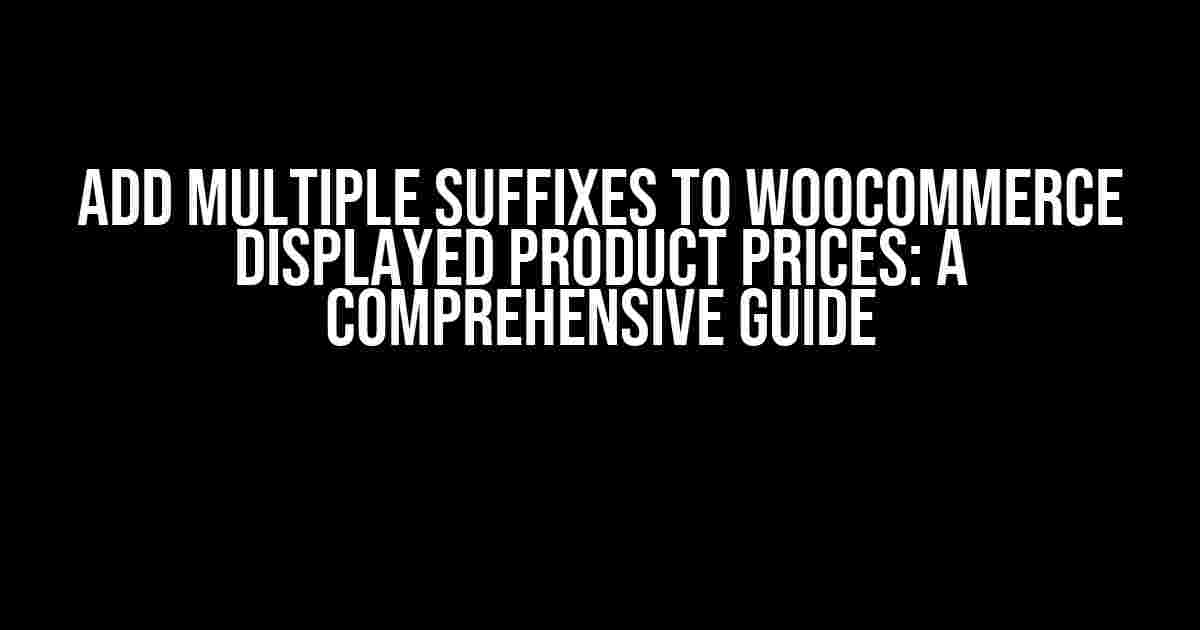Are you tired of displaying plain prices on your WooCommerce store? Do you want to give your customers a better understanding of what they’re paying for? Look no further! In this article, we’ll show you how to add multiple suffixes to WooCommerce displayed product prices, making your e-commerce store stand out from the competition.
What are suffixes, and why do we need them?
Suffixes are additional text or symbols added to the end of a price to provide more context or information. In the context of WooCommerce, suffixes can be used to indicate the currency, unit of measurement, or other relevant details. By adding multiple suffixes, you can provide customers with a clearer understanding of the price and what it includes.
Why add multiple suffixes?
Here are a few reasons why adding multiple suffixes is a game-changer for your WooCommerce store:
- Improved customer understanding: By providing more context, customers can make more informed purchasing decisions.
- Enhanced transparency: Multiple suffixes can help to clarify any confusion around pricing, reducing the likelihood of disputes or misunderstandings.
- Increased conversions: By making your prices more clear and transparent, you can increase customer trust and confidence, leading to higher conversion rates.
Preparation is key
Before we dive into the tutorial, make sure you have the following:
- A WooCommerce store set up and running.
- A basic understanding of HTML and CSS (don’t worry, we’ll walk you through it!)
- A code editor or IDE of your choice.
Method 1: Using WooCommerce Hooks
One of the most popular ways to add multiple suffixes to WooCommerce displayed product prices is by using WooCommerce hooks. Hooks allow you to modify WooCommerce’s functionality without modifying the core code.
Step 1: Create a custom function
function add_multiple_suffixes_to_price($price, $product) {
// Add your suffixes here
$suffixes = array(
' incl. VAT',
' (per unit)'
);
foreach ($suffixes as $suffix) {
$price .= $suffix;
}
return $price;
}
Step 2: Hook into WooCommerce
add_filter('woocommerce_get_price_html', 'add_multiple_suffixes_to_price', 10, 2);
This code adds the `add_multiple_suffixes_to_price` function to the `woocommerce_get_price_html` filter hook, allowing you to modify the price HTML. The `10` priority ensures that our function runs after WooCommerce has generated the initial price HTML.
Method 2: Using a Plugin
If you’re not comfortable with coding or prefer a more user-friendly solution, you can use a plugin to add multiple suffixes to WooCommerce displayed product prices.
Step 1: Install and activate the plugin
Search for and install the “WooCommerce Price Suffix” plugin. Once installed, activate the plugin and navigate to the plugin settings.
Step 2: Configure the plugin
In the plugin settings, you can add multiple suffixes to your WooCommerce prices. Simply enter the suffixes you want to display, separated by commas.
| Suffix | Description |
|---|---|
| incl. VAT | Adds a suffix indicating that the price includes VAT. |
| (per unit) | Adds a suffix indicating the unit of measurement. |
Method 3: Using a Custom Template
If you’re comfortable with template modifications, you can add multiple suffixes to WooCommerce displayed product prices by customizing the price template.
Step 1: Create a custom template
Create a new file called `price.php` in your theme’s `woocommerce` directory. This file will override the default price template.
<?php
/**
* Price template
*
* This template can be overridden by copying it to yourtheme/woocommerce/price.php.
*
* HOWEVER, on occasion WooCommerce will need to update template files and you
* (the theme developer) will need to copy the new files to your theme to
* maintain compatibility. We try to do this as little as possible, but it does
* happen. When this occurs the version of the template file will be bumped and
* the readme will list any important changes.
*
* @see https://docs.woocommerce.com/document/template-structure/
*
* @package WooCommerce/Templates
* @version 3.0.0
*/
defined('ABSPATH') || exit;
echo '' . $product->get_price_html() . '';
// Add your suffixes here
echo ' incl. VAT';
echo ' (per unit)';
?>
Step 2: Update your theme
Update your theme to reflect the changes. This may involve modifying the CSS to style the suffixes correctly.
Best Practices
When adding multiple suffixes to WooCommerce displayed product prices, keep the following best practices in mind:
- Keep it concise: Avoid adding too many suffixes, as this can create clutter and confuse customers.
- Be consistent: Use a consistent format for your suffixes across your store to maintain a professional look.
- Test thoroughly: Test your suffixes on different devices and browsers to ensure they display correctly.
Conclusion
Adding multiple suffixes to WooCommerce displayed product prices is a simple yet effective way to provide customers with more context and information. By following this comprehensive guide, you can enhance the user experience, increase transparency, and boost conversions on your WooCommerce store.
Remember to choose the method that best suits your needs, whether it’s using WooCommerce hooks, a plugin, or a custom template. Happy coding, and happy selling!
Frequently Asked Questions
Get answers to your questions about adding multiple suffixes to WooCommerce displayed product prices.
Can I add multiple suffixes to WooCommerce product prices?
Yes, you can add multiple suffixes to WooCommerce product prices using a simple code snippet or a plugin. For example, you can add “Inc. VAT” and “Free Shipping” suffixes to the product price.
How do I add a suffix to WooCommerce product prices?
You can add a suffix to WooCommerce product prices by using a filter hook in your theme’s functions.php file or by using a plugin like WooCommerce Custom Price Suffix. The code snippet would look something like this: `add_filter(‘woocommerce_get_price_suffix’, ‘custom_price_suffix’); function custom_price_suffix() { return ‘ Inc. VAT’; }`.
Can I conditionally add suffixes to WooCommerce product prices?
Yes, you can conditionally add suffixes to WooCommerce product prices based on certain conditions such as product category, price range, or user role. You can use PHP conditional statements in your code snippet to achieve this.
Will adding multiple suffixes affect my WooCommerce store’s performance?
Adding multiple suffixes to WooCommerce product prices should not significantly affect your store’s performance. However, it’s always a good idea to test and optimize your code snippet or plugin to ensure it doesn’t impact performance.
Can I add suffixes to WooCommerce product prices in a multilingual store?
Yes, you can add suffixes to WooCommerce product prices in a multilingual store using a plugin like WPML or Polylang. You’ll need to translate the suffix text and configure the plugin to display the correct suffix based on the language.